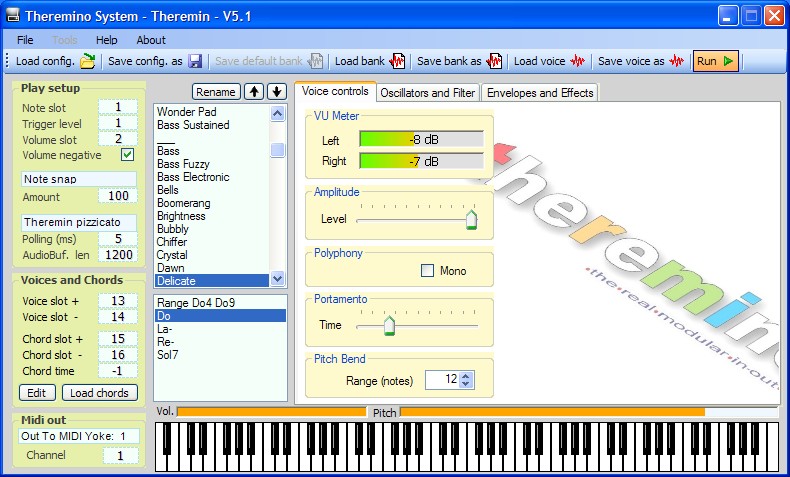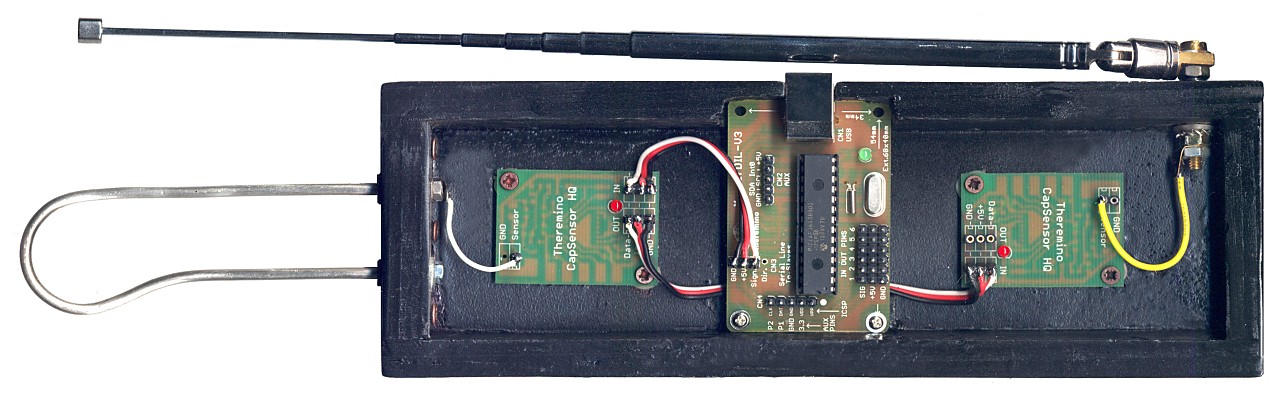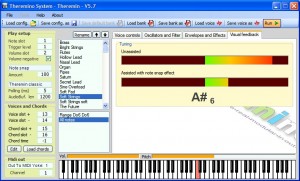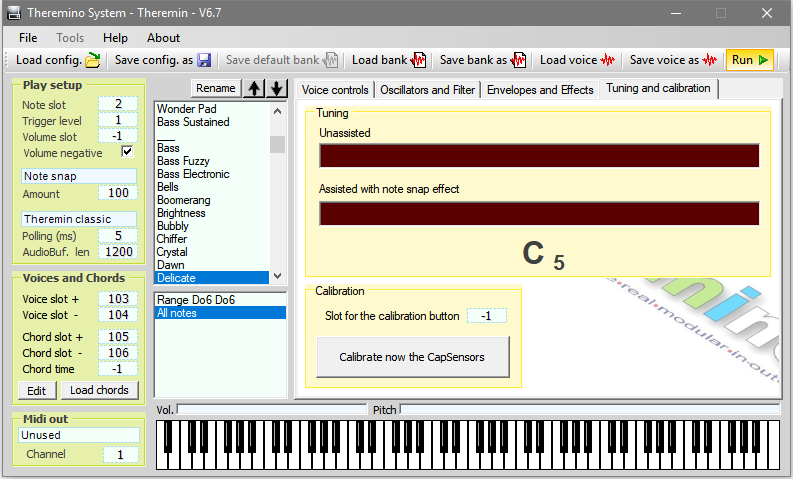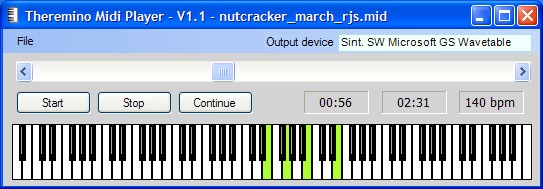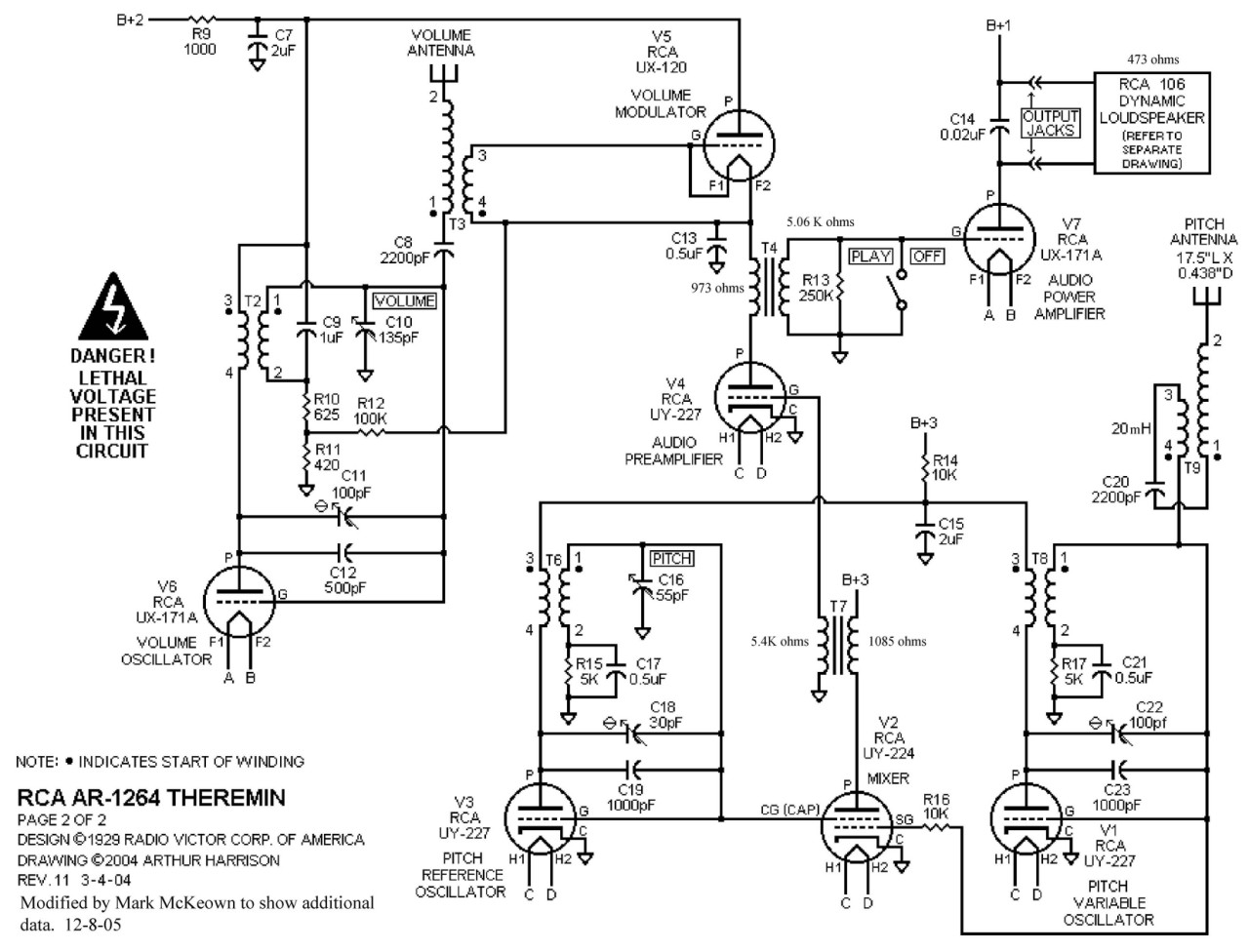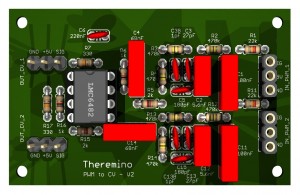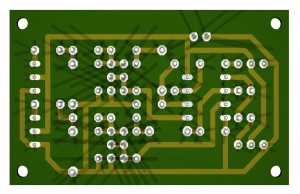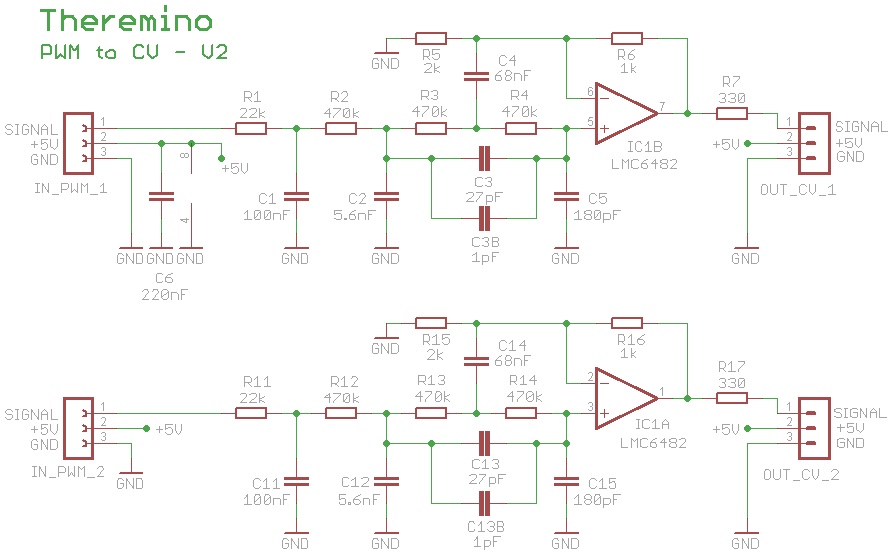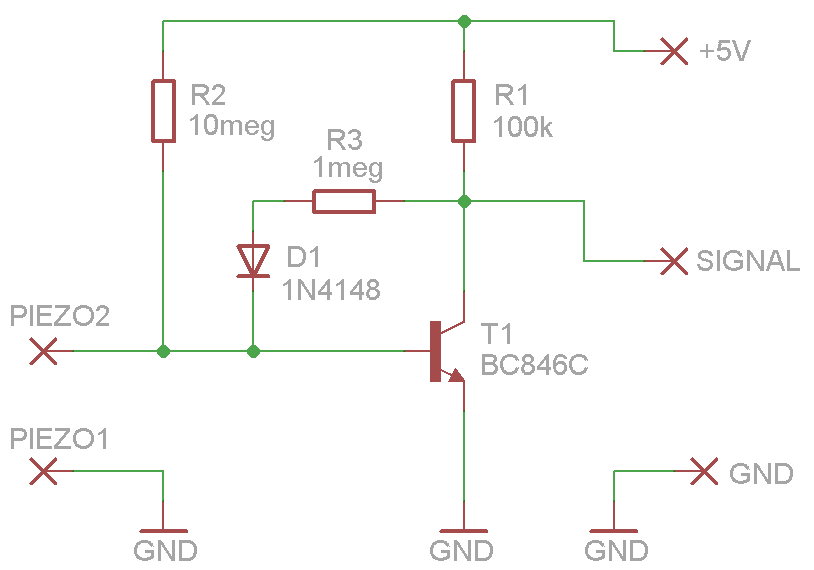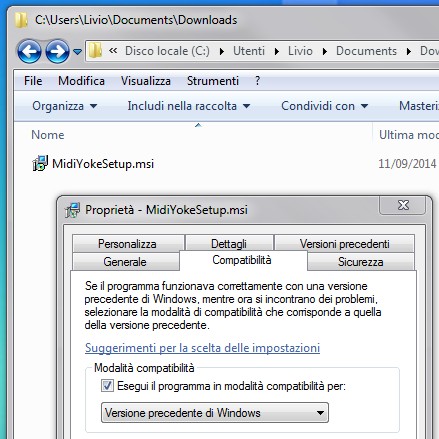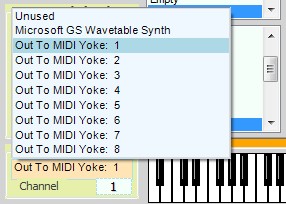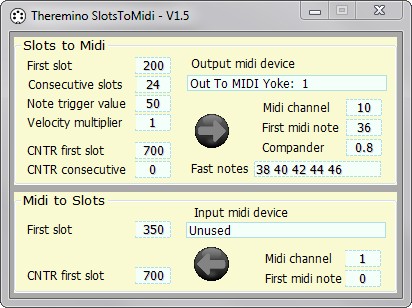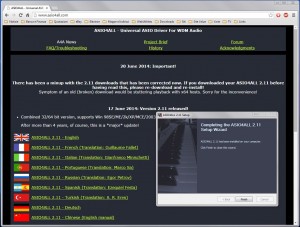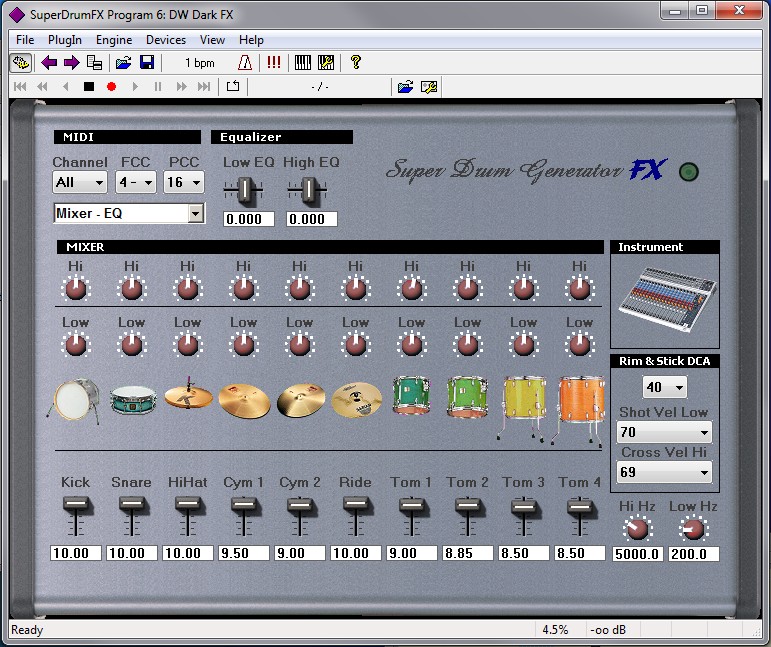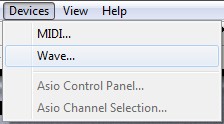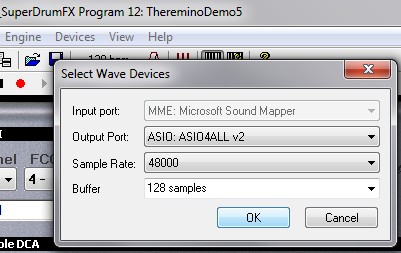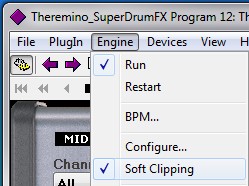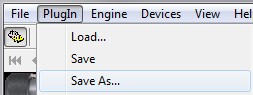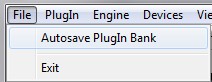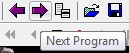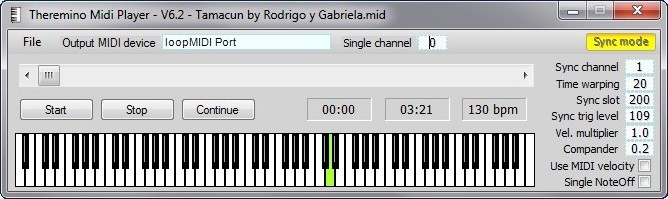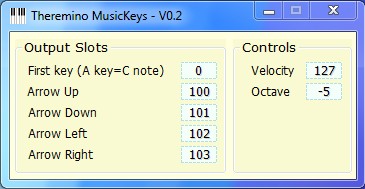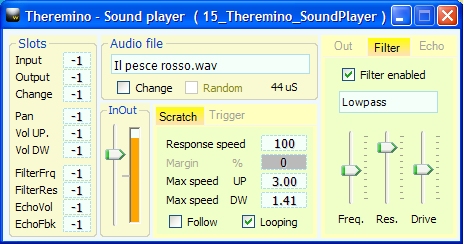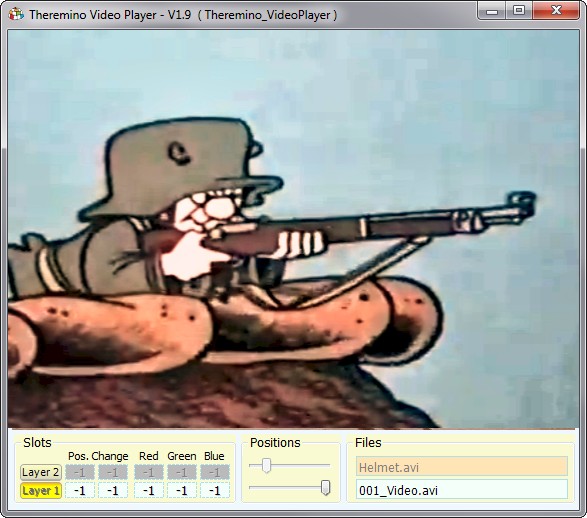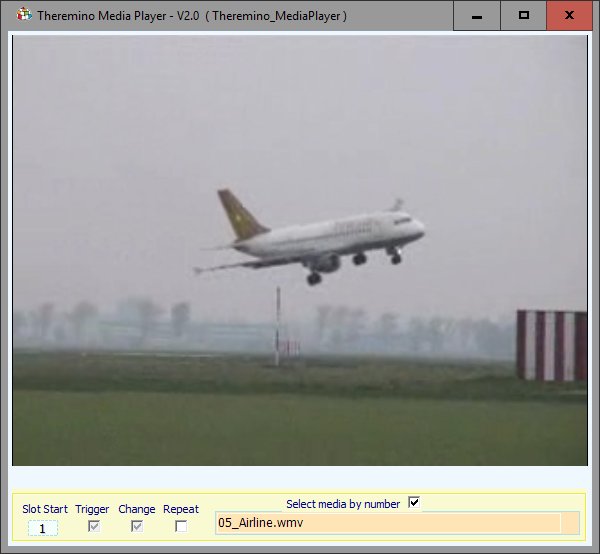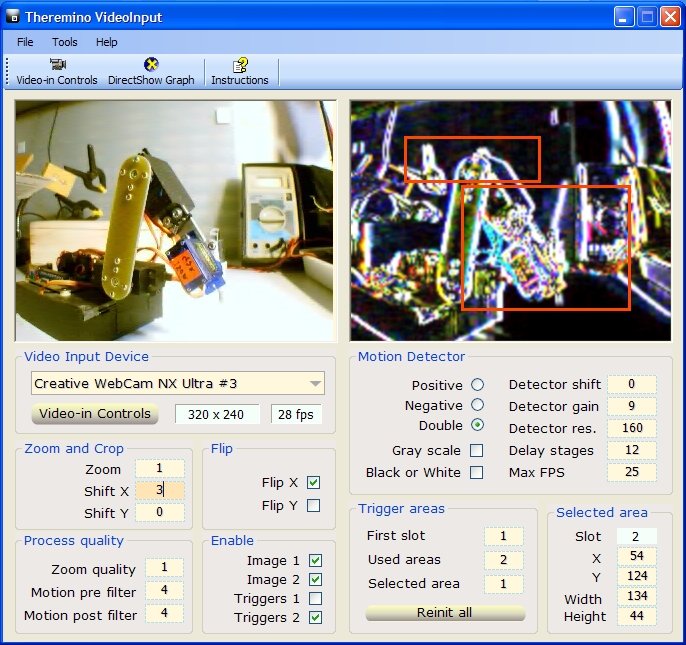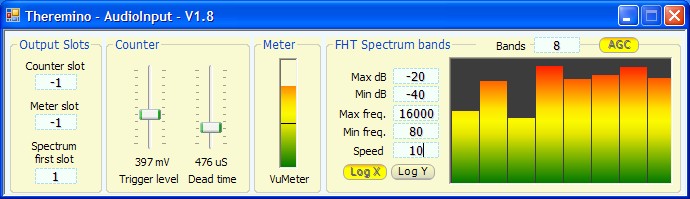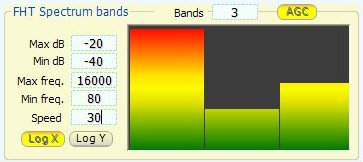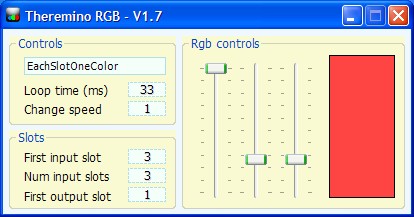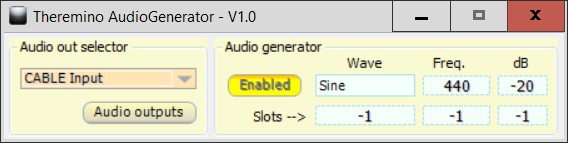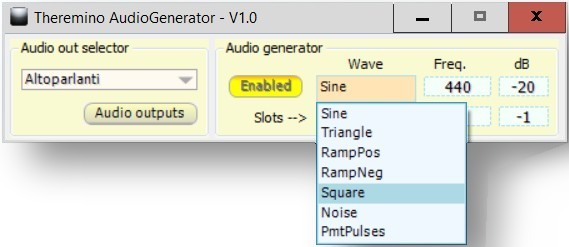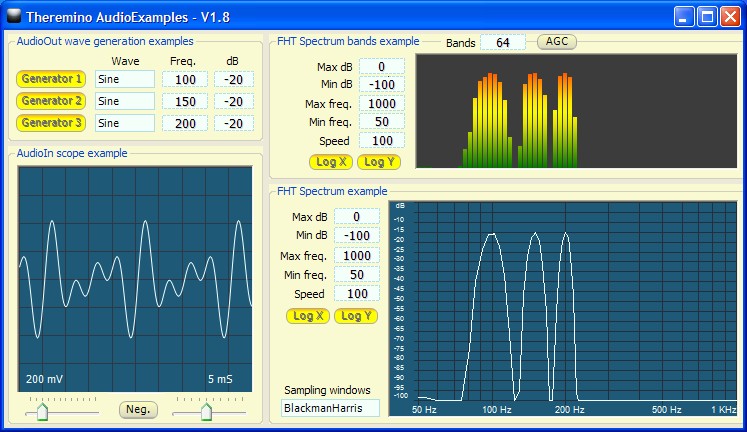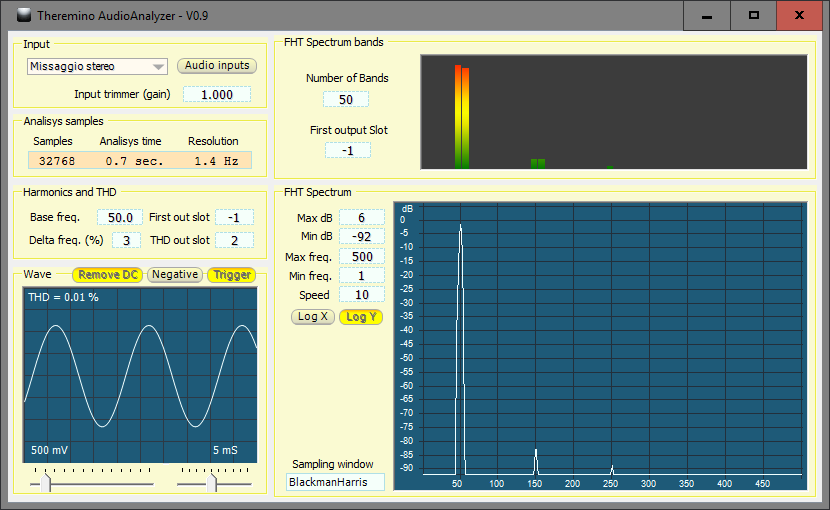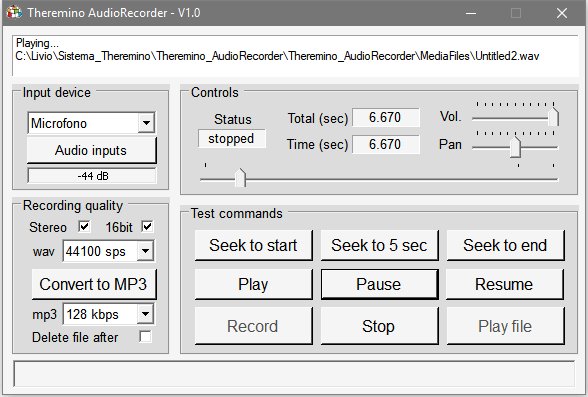A real Theremin DIY, Open Source and cheap
This application works even without hardware. Download it and try it now playing. Even without our hardware modules, You can send commands and notes from other applications, playing with small programs in Theremino Script, connect sensors, MIDI devices, use MaxMsp, Processing, PureData or any music system via Slot, UDP and OSC.
With this software, and with a minimum hardware, You can build great Theremin. A form Master and two Capsensor, are sufficient. But you can start with just a Master and a Capsensor to spend less. The antennas can be simple pieces of stiff wire or copper adhesive pasted on a sheet of plastic. Building the mechanics yourself you can get a good Theremin, spending even less than 20 Euro. Other modules, capacitive buttons and sensors can be added later, to grow your own instrument, without limits.
The modularity of the system Theremino, allows you to connect any number of both hardware and software modules. You can dialcomplex configurations, impossible for any commercial Theremin.
With the Theremino system can be made multi-antenna, “polyphonic”, “Poly-timbral” and also “Poly-instrumental” (Poly-instrumental means that each antenna plays an instrument completely different). For example,: the first antenna might sound in “ClassicTheremin mode”, the second in “Pizzicato” and the third drive an external synthesizer or a VST (via CV-Gate, MIDI or OSC and sending volume information). And, at the same time, with capacitive buttons, It might sound a drum sampler, even with given expression by pressing the buttons speed. As shown in this video: PolyTest ThereminoTheremin
With Theremino_Theremin we tried to overcome the limitations of the original Theremin, in the following directions:
- Create stamps richer than those who could be synthesized using hardware oscillators.
- Give the musician the opportunity to “build” the stamps that best suits his musical style.
- Facilitate the maintenance of intonation, hooking up the attendance to the nearest semitone.
- Facilitate arpeggios with predefined and agreements with rounds of agreements (like the famous “around to Do”)
- Enable sound “Theremin” not a single “base note”, but whole chords, the effect is very similar to the classic “Mellotron”
- Allow all kinds of connectivity (CV-Gate, MIDI and OSC) and complete modularity for multi antenna and capacitive buttons.
- Generate a MIDI signal that reflects gradual changes of pitch and volume, typical of the instrument, without having to resort to “quantization” needed to generate the NoteON South (our Theremin is unique in this).
- Make it possible to create new tools, for example, a Theremincello, working partly with ribbons (linear potentiometers) and partly with antennas.
- Let the user same, to disassemble and rebuild easily his instrument, with a different configuration. Our CapSensor are located in the vicinity of antennas and connected to serial line so it is easy to arrange, even at a great distance between them (even several tens of meters). You can then build gigantic Theremin, with large area and mancini antennas can easily rearrange the components in reverse (without using a soldering iron and even a screwdriver).
The Theremino Theremin is made to be used with two CapSensor modules that make it similar to a real Theremin, but it can be played very well even with one antenna and fingers, by attaching a foot pedal for volume and capacitive keys of type CapTouch, available in all modules of the system Theremino.
Samples are generated one by one with floating point math, in Stereo and applies all the normal effects of a synth: OSCILLATORS, ADSR, FILTERS, LFO, ECHO and CHORUS. The result is a true polyphonic synthesizer, but with consumption of CPU so low, that on a normal PC, si possono far girare molti Theremin che suonano contemporaneamente.
Considerations on Thomas Grillo’s words, regarding the Moog Theremini
We read the maestro’s words on rejecting any instrument with less then 6 octaves. We hope he will consider that our “field size” is user-selectable, from a few semitones up to 8 octaves. (The 3 octave configuration is only a default)
Our Theremin has a unique approach, standard Theremin evaluations are not applicable.
Our features are different from those of a classic Etherwave, in some ways better or worse. But the great adaptability of our parameters and the single-click save and restore, allow to adapt the instrument to each individual performance.
In addition, our theremin has new generation, petal shaped, very large area and detachable antennas, with strong and stable connectors. It has also a single-click digital calibration, a large, easily visible, ultra-fast Visual Tuner, plus CV, MIDI and OSC signals, either for Volume than for Pitch, in a continuous manner, using PitchBend.
Our Theremin can do many other things, never seen by an Etherwave, being modular, expandable, multitimbric and also nicely playable by unexperienced performers.
Some features are better described, watching these YouTube videos:
PolyTest ThereminoTheremin
ThereminoTheremin SlotsToMidi
– – – – – – – – –
Questo è il primo prototipo di Theremino Theremin (costruito nel 2012). Le ultime versioni hanno le antenne a petalo, di grande area e un design professionale. Le immagini 3D sono in preparazione.
– – – – – – – – –
Il Theremino Theremin non è un giocattolo che sibila e ronza come quelli basati su Arduino, ma un vero strumento musicale. Uno strumento a livello dei Theremin della Moog, but better because it automatically maintains notes tuned and select under the agreements. The Theremino Theremin can be easily changed, expanded and integrated with other components of the system Theremino, as the capacitive buttons and ribbon, to compose new never-before-seen musical instruments. An imaginative and capable musician, could invent concert musical instruments, similar to the Laser Harp, but based on other principles. Theremino the system with its endless possibilities for Input-Output, is the easiest way to inventing new musical instruments.
More information and recommendations on this page: www.theremino.com/blog/multimedia
– – – – – – – – –
The Google doodle
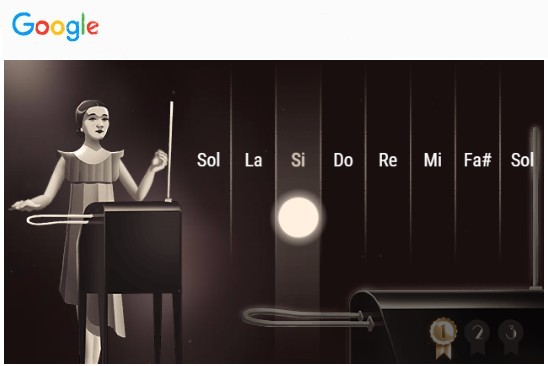
Google has published an interesting “Doodle” that contains a simple Theremin. It is easy and it soon becomes clear as you play a Theremin.
Try it with this link:
https://www.google.com/doodles/clara-rockmores-105th-birthday
– – – – – – – – –
A travel Theremin
From Bologna an example of Theremin in version “travel” built by Serena.
– – – – – – – – –
A Magpie shaped Theremin

Very interesting experiments, with theremino-Cap-Sensor by Francesco (Frencio) Fruitful, multi-instrumentalist of the emerging group VIDRA.
–
In This page you can listen to the songs of their first album, an incredibly precise sound, that few Italians know how to create groups (scroll the page down and press the green arrows to the left of the names of songs).
– – – – – – – – –
Videos of Theremino Theremin
These videos are only meant to illustrate the technical performance of the instrument. The musician (who writes) He plays almost all instruments, but pretty bad, Despite the efforts. If you want to listen to real musicians listen to tracks from VIDRA above.
PolyTest ThereminoTheremin
ThereminoTheremin SlotsToMidi
Theremino Synth – Flangy Arp
ThereminoSynth LegatoAndPizzicato – 04 – End
– – – – – – – – –
3D printing of the Theremin
 For 3D houses, write to: ufficiotecnico@spray3D.it
For 3D houses, write to: ufficiotecnico@spray3D.it
Much useful information in Blog: www.theremino.com/blog/robotics-and-cnc/3d-projects
– – – – – – – – –
The new “Tuner”
Here is the new “Tuner”, that allows the Visual control in real time. (from version 5.7)
The principle is similar to the Moog Theremini but we did our best to make it faster and more visible, even from a distance.
ours “Tuner” and our “Snap” have names more humble than “Real-time Visual feedback” and “Assistive pitch quantization” the Moog Theremini, but on the other hand Act over thirty times faster. (In addition 30 information per second against a per second). Compare the two following videos:
www.youtube.com/watch?v = 6XE1Qf7w2I0
www.youtube.com/watch?v = px_Q4jAHGDY
In addition, our flawless “tuner” It is also visible from afar, It then becomes possible to use it not only for educational purposes, but for a real correction notes, in real time, While running.
– – – – – –
Calibrare i CapSensor
So far CapSensor to calibrate the modules you used the HAL application and one had to keep it open.
The application Theremin (from version 6.7 onwards), also it contains a button to send the calibration command to CapSensor modules. When you press the button, the command “NAN_Calibrate” It is sent to zero Slot. The HAL application sees it and sends the calibration command to CapSensor connected via USB.
In the following picture you see the version 6.7 with new controls for calibration, in section “Tuning e calibration”.
There is also a further possibility, you can use a mechanical button connected to the Master, or a capacitive input of the master. To make this setting the option box “Slot for the calibration button”, with the number of slots you want to use for the button.
MidiWatcher and MidiPlayer
In the same folder as the ThereminSynth you will find two small additional applications. The MidiWatcher, you need to control the MIDI data and MidiPlayer, that can be used as a base while playing the Theremin or to send MIDI data to slots, or to other applications.
The version 5.9 the Theremino Theremin also contains the MidiWatcher and MidiPlayer.
The new MidiPlayer with the SyncMode, you download from here: downloads/news # syncmode
– – – – – – – –
Downloads
Release notes
V 2.3 – The first version ended at the professional level.
V 2.4 – Now you can use the ThereminClassic and ThereminLegato ways with entries without “Sustain” – The new entry “Bass” used in acoustic double bass plays very well Tied Theremin. With the new changes the hardware is reduced, now it only takes one Master and one CapSensor. The cost of hardware decreases again, using one of the master Pin, configured as Cap8 for the volume, that leaves five other other functions and with a few euros, You can compose a Theremin which is a small music system.
V 3.1 – Great improvements! Now the volume control works as it should. Added Flangy_16 and Flangy_24 entries, they play very well with how Theremin bound and with automatic volume reduction, set to 0.5 – After completing his help in Italian, English and Japanese.
V 3.2 – Also corrected a small error in the setting of the PitchBend (only worked with multiples of 4)
V V 3.3 and 3.4 – Corrected a small mistake that created small “tick” during the shift. Added control “Negative volume”, to easily simulate the Theremin hardware, increasing the volume moving away the hand.
V 3.5 – Fixed “Save Bank As” that saved the wrong file extensions.
V 3.6 – Added the ability to use all ranges up to eighth 10.
V 5.1 – Versions 4.0 the 5.0 serve for testing, jump directly to 5.1 that has many great improvements: The item editor is improved, cursors are more linear and better adjustable. §The sounds are improved and there are many new voices. The two new indicators on the keyboard are very handy to check the effect of the hands on the antennas. There are new variations (effects of running) and many flaws have been fixed. Generating MIDI signals you can use VST plugins (read the next chapters in this page on MIDI and VST) You can also record MIDI tracks, multitrack software like ProTools, Reason, Cubase and FruityLoops. Added Spanish version of Help For everything else, read the instructions (Help) attached to the program.
V 5.2 – Fixed small errors in the polyphonic operation. Fixed bug of MidiPlayer with “Output device = Unused”
V 5.3 – Fixed an error in selecting the MidiOut.
V 5.5 – A vast improvement in the management of the effects. The NoteSnap now actually works very well. Read the manual that explains its operation.
V 5.7 – The visual Tuner is a really useful innovation, We got there with a slight delay compared to Moog. But our NoteSnap had arrived several months before their and our Visual tuner is a breeze. In this version even the Notes snap is improved, and there are small improvements on the trigger of the voices with short decay and lower consumption of CPU. This is the third revision of our snap algorithm. Exponential formula (with variable exponent) allows to perform the vibrato and softens the step between notes, even with the snap set 100%.
Versions 5.8, 5.9 and 6.0 – Fixed many small defects were born during the transition from XP to Windows-7/8. from version 5.8 the application is launched and closed automatically by HAL Theremin. We recommend that you keep the HAL downplayed to consume less CPU. The version 6.0 contains the HAL 4.4 that fixes the chart that does not scroll left on XP. ATTENTION: Communication slots are no longer the first (from 1 onwards) but they were moved to 101 (the controls), 110 (the volume), and from 111 up to 199 for notes. This in order to launch simultaneously the Theremin and other applications on your system without mutual interference. The table of assignments of the slots are here: foundations # modularity.
Version 6.1 – Eliminated the errors that occurred with MIDI IN/OUT devices invalid. Improved error messages in case of invalid output audio device (When ASIO locks).
Version 6.2 – This version contains the HAL Version 5.2, It also communicates with the Master of recent production (Since January 2015 onwards). The new HAL also works with the Master of the first versions, but you may have to press “Validate method”, or choose “Theremin OLD”, in HAL (in the box next to the button “Name”)
Version 6.3 – Many small improvements, including the Elimination of blinks during startup applications.
Version 6.4 – Added ability to set straight vocals and Arrangements, writing in slots “Voice slots +” and “Chord slot +” their number increased with ten thousand. Read the instructions on page 6.
Version 6.5 – Deleted the file CustomControls.dll that faced problems with Linux and Mac.
Version 6.6 – Eliminated a crash rarely by sending commands from the outside to change note and voice simultaneously. Eliminated two small flaws that occurred by changing the configuration manually between “Theremin” and “Poly”.
Version 6.7
– This version contains a button to send the calibration to CapSensor.
– And’ You can also use a button, connected to a Slot, Selectable section “Tuning and calibration”
– The new section “Tuning and calibration” It is explained further up on this page.
Download Theremino Theremin – Version 6.7
Theremino_Theremin_V6.7
Theremino_Theremin_V6.7_WithSources
For all systems from Windows XP to Windows 10, both 32 which in 64 bit (Linux and OSX with Wine)
Documentation in PDF format (the same included in Help menu)
![]() ThereminHelp_ITA
ThereminHelp_ITA
![]() ThereminHelp_ENG
ThereminHelp_ENG
![]() ThereminHelp_ESP
ThereminHelp_ESP
![]()
![]()
![]() Editable documents in ODT format Who knew these languages, could open the file in Open Office, fix them and send them to us. For other languages, you can take the file and have it translated to English: www.onlinedoctranslator.com/translator.html that is very fast and respects the formatting. ThereminHelp_Documentation_ITA_ENG_ESP
Editable documents in ODT format Who knew these languages, could open the file in Open Office, fix them and send them to us. For other languages, you can take the file and have it translated to English: www.onlinedoctranslator.com/translator.html that is very fast and respects the formatting. ThereminHelp_Documentation_ITA_ENG_ESP
 www.thereminworld.com/schematics
www.thereminworld.com/schematics
On this site you can find patterns and prices of all commercial and Theremin Kit. The site is also packed with practical instructions and hints for learning how to play them. The real Center of the world for thereministi.
Here's an interesting section of the forum, on the appropriate sensors to our ThereminSynth: www.thereminworld.com/Forums/T/29245/greetings-gots-an-idea-maybe
And here a section on oscillators to “Digital Theremin” www.thereminworld.com/Forums/T/28554/lets-design-and-build-a-PM-digital-theremin?page = 45
And here a section on simulations LTSpice of oscillators www.thereminworld.com/Forums/T/29285/relationship-between-series-lc-and-parallel-lc
– – – – – – – –
Information about the original of Leon Theremin Our Theremin is inspired by the musical instrument invented by Leon Theremin, the first electronic musical instrument, Father of all synthesizers.
The original Theremin consists of two oscillators that, with their beating, create a continuously variable sine wave frequency. Output circuits cause a slight distortion to enrich the sound. Playing the Theremin is difficult and maintain a perfect pitch definitely harder than with stringed instruments, so the result is often a sound rather miagolante and little tune.
Cool videos Theremin played by true professionals:
www.youtube.com/watch?v = VHOGW5MDsz8
www.youtube.com/watch?feature = player_detailpage&v = 3EPtUPcs8s # t = 154s
Register the Theremin (audio signal)
Register audio tracks on the same computer that you use to play, It can be difficult. We therefore recommend that you consider the Theremin (1) and his PC (2) as a musical instrument if, that produces an audio signal from the output to the speakers (or headphones). Contrary to what many believe, This signal is of a very good quality. The dynamics of about 100 DB is almost twice that of a Theremin Moog (because of the “ghosts” and of the “birds” that limit its dynamic about 50 DB)
http://www.thereminworld.com/Forums/T/29167/the-theremin—just-strange noises
http://www.thereminworld.com/Forums/T/28228/radio-interference §http://www.thereminworld.com/Forums/T/28893/weird-sound
For professional recordings we recommend using a transformer balanced in order to avoid ground loops and hum.
Register the Theremin (MIDI signal)
The Theremino ThereminSynth produces a MIDI signal, that can be recorded directly on a MIDI track. To register using a Digital Audio Workstation like ProTools, Cubase, Reason, FruityLoops, that can be located either on a dedicated PC, that same Theremin.
Interfacing external MIDI equipment
To connect old equipment, that do not have USB connection, cheap USB to MIDI converters exist (on eBay for about 5 Euros with shipping included)
Interfacing Vintage Synths, voltage controlled (Cv/Gate)
Any release of Theremino System, can be transformed into a control voltage. This is useful to check the old synths, that do not have MIDI connectors. You set the PIN-out as Pwm_16 and, through a small converter, you get a signal from 0 to 5 Volts, "one volt per octave". This type of signal is the best, to get a precise intonation and adjust, on many octaves.
– – – – – – –
This simple converter, can be constructed DIY on a Breadboard. All components are placed in step 2.54 and it only takes a few wires to connect them.
As you can see from the diagram, You can get two independent CV, usually coming from the Volume and Pitch of a Theremino Theremin. The filters used (1) ensure maximum response speed with a very low noise (2).
If the feeding to 12 Volts and you change R6 and R16 with resistors 4200 ohm resistor, you get an output hike 0 to 10 Volts. Make sure not to send the 12 Volts to the Master Pin! Connect the 12 Volts through the connectors “OUT” and cut the long track (horizontal top) connecting the Central (5 Volts) connectors.
(1) The filters are of the fourth order, with a Notch granted on PWM frequency and produce a perfectly flat response curve up to the cutoff frequency, a very steep slope of attenuation of over 35 DB per octave and a PWM ripple attenuation of over 65 DB.
(2) Using a Pin set as FastPwm and adjusted for a frequency of 1 KHz, You may further increase performance. The accuracy rises to about one part in 65 000 (16 bit) and the response time down to a few milliseconds. To get the maximum response speed is necessary to reduce any capacitors to about a quarter of their value (C1 = C11 = 22 nF, C2 = C12 = 1.2 nF, C3 = C2 = 5.6 pF, C3b = C13b = 1 pF, C4 = C14 = 16 nF, C5 = C15 = 42 pF)
– – – – – – –
In this file you will find the wiring diagram, Eagle PCB project complete, 3D images, simulations for LtSpice and Gcode to mill the PCB. Adapter_PwmToCv_V2
Piezoelectric sensors
 With piezoelectric sensors you can do everything. Are both excellent percussion (with VST samplers) both the melodic line (with the Theremin). What you can get is similar to Mogees, but much better. Mogees bears a single sensor, instead with Theremino sensors can be connected are unlimited. And finally, In addition to percussion, with the application the Theremin playing notes and chords.
With piezoelectric sensors you can do everything. Are both excellent percussion (with VST samplers) both the melodic line (with the Theremin). What you can get is similar to Mogees, but much better. Mogees bears a single sensor, instead with Theremino sensors can be connected are unlimited. And finally, In addition to percussion, with the application the Theremin playing notes and chords.
You can get very interesting effects. And here are the videos related to the percussion.
Connect the sensors: hardware/inputs/piezoelectric-sensors * piezo
Adjust the sensors: hardware/inputs/piezoelectric-sensors # trimmings
Put in the process sensors: hardware/inputs/piezoelectric-sensors * phase
Connect via MIDI applications
On windows systems, usually there is only one MidiOut (the synthesizer sound card) and no in MIDI. To enable the software on your PC, to Exchange MIDI data, you need to install a driver. The best are the excellent and free “LoopMIDI” and “MidiYoke”.
LoopMidi
More recent and more complete, but slightly harder to initialize. Works on all operating systems, from XP to Windows7/8, both 32 which in 64 bit. It also works with Reason.
After you install it you have to run it at least once and you have to add at least one MIDI-PORT in the setup Panel. If you don't change the name you call “loopMIDI Port”. This is the name that will appear in the boxes for SlotsToMidi applications and SaviHost (SuperDrumFx).
Then you should also find its icon in the icon area. Press the right mouse button on its icon menu and enable “Start minimized” and “Autostart loopMIDI”.
Download LoopMIDI
http://www.tobias-erichsen.de/software/loopmidi.html
– – – – – – –
MidiYoke
Works fine on WindowsXP till Windows8, both 32 which in 64 bit. You should not initialize anything, It installs and works. However if you use Reason no longer works (no longer MidiYoke1 channels, MidiYoke2 etc…)
In Control Panel also has additional properties, they are usually in place and do not require changes. For the correct operation of the control panel you need to run it with “Recommended settings”.
The MidiYoke forum contains many interesting tips and advice specific to installation problems:
http://www.midiox.com/cgi-bin/yabb/YaBB.pl#midiyoke
http://www.midiox.com/cgi-bin/yabb/YaBB.pl?board=MYInstall
Download MidiYoke
http://www.midiox.com/myoke.htm#Download
Installing on Windows 7 and 8, both 32 which in 64 bit
– Download the file “MidiYokeSetup.msi” and select it with the right mouse button.
– In the menu choose “Property”
– Select your page “Compatibility”
– Check the box “Run this program in compatibility for…”
– Choose “Earlier versions of Windows”
After installation you can start using it. The reboot suggested by the installer is superfluous.
Theremino SlotsToMidi
The ThereminSynth is not always necessary. This small application reads the slots and send MIDI data. With simple CapTouch keys, composed of copper adhesive cutouts, or with the piezo discs, You can get sound from both the VST synths that hardware synthesizers and expanders. Signals shall take into account the speed of keystrokes. The response is conditioned with two different algorithms called “FAST” and “SLOW”. The first is optimized for maximum speed and is great for the snare and the Hi-Hat. The second produces the best possible sound for all other instruments.
Information to adjust the sensors and an example of assignment of MIDI notes here: hardware/inputs/piezoelectric-sensors # trimmings
SlotsToMidi can also do the opposite, receive MIDI data and write them into the slots. This way you can make all kinds of links. For example moving a servomotor and establish its position, with the Velocity of a NoteOn.
SlotsToMidi also manages audit messages. The controllers can be associated, independently, to a different group of consecutive slots. Normally we use the slots from 200 onwards, NoteOn and NoteOff and an area for pleasure for Controllers.
– – – – – –
You can see some examples of interaction between Midi and physical objects in the Sincroide YouTube page (CL-Audio)
and in the section dedicated to his works
– – – – – –
Notes for versions
Version 1.0 – This is the first published version.
Version 1.1 – A small improvement to the "Midi To Slots". Now setting the Midi channel = 0, You can read all MIDI channels simultaneously.
Version 1.2 – Fixed many small defects were born during the transition from XP to Windows-7/8.
Version 1.3 – Significant improvement of dynamics and speed of response. Percussion with piezoelectric sensors are very beneficial species.
Version 1.4 – Added control “FirstNoteFast” that lets you play all the low notes, with a special algorithm, wiping the signal and greatly improves the sound. Other elements of the battery, you play high notes, using the algorithm “FAST”. The algorithm “FAST” also allows the fastest rolled.
Version 1.5 – Now you can select the “Fast notes” one by one. The sound of Tom and the dishes they are much improved. The new dynamic compression and expansion of control, makes it easier to play, with constant jokes (If kept below one). If you increase (up to two) increases the volume ratio between the blows strong and weaknesses. Play becomes more difficult but you can get a larger dynamic.
Version 1.6 – Now with “ALL” You can enable all notes as “Fast notes”. – Eliminated the errors that occurred with invalid MIDI OUT devices. Improved the default values of the parameters.
Version 1.7 – Delete the flashes on startup.
Version 1.8 – Deleted the file CustomControls.dll that faced problems with Linux and Mac.
Version 2.0
We've added a new operating mode that lets you play VST synthesizers with capacitive buttons.
To enable it you have to click on the box “Fast notes” and write “Zip code”.
In the message box “CAP Keys method” and you can use the capacitive buttons (Forms Master and servant)
to drive synthesizers, both OnOff that proportionally to the speed and press the.
To set the capacitive buttons proportionally read instructions of application HAL, from page 25 onwards.
Remember to set “First slot” equal to the number of the first Slot that you set in the HAL.
In addition to the first tests you should adjust “Velocity multiplier” to the maximum and “Compander “to 0.5.
Download Theremino SlotsToMidi – Version 2.0
Theremino_SlotsToMidi_V 2.0
Theremino_SlotsToMidi_V _WithSources 2.0
For all systems from Windows XP to Windows 10, both 32 which in 64 bit (Linux and OSX with Wine)
Use VST synthesizers with the system Theremino
There are many freeware synths (and some also open source) Steinberg VST standard developed. The VST are type DLL and to work need a "Host" program. VST connections are made mainly with applications: "Theremino ThereminSynth", "Theremino SlotsToMidi" and "Theremino MidiPlayer", but also all other applications on the system can interact with MIDI through the slots. Here you see some VST, played with a CapSensor. And here are the videos related to the percussion.
Program HOST for VST
We normally use the freeware SaviHost, that you download from here: www.hermannseib.com. One interesting feature of SaviHost is that, renaming it with the same name as the DLL of the VST, the start automatically. Alternatively, You can put many VST (DLL file and accessories) all together in the same folder, with a single SaviHost, do not rename. Like this, After launching the SaviHost, You can choose which of the synth start.
Compose a folder with many VST synths and a SaviHost
Since it is not easy to explain in words, Download this zip: VST_Theremins, unpack it and start "zzz_savihost.exe" (We called zzz to get it going at the bottom of the list). This zip is just an example, Although containing only freeware, We recommend that you download the VST directly from the sites of individual developers. Here's a great list: www.vst4free.com
What VST are suitable for playing the Theremin?
Unfortunately most VST, even those studied for the Theremin, they were developed on the signals that were not real signals Theremin. The only Theremin-MIDI signals available until now, were based on separate NoteOn reunited with effect of Shift. Therefore i do not envisage VST changing the key continuously and their PitchBend is limited only 12 or 24 semitones. Hopefully soon you realise that finally there is our cue Theremin-MIDI and broaden their PitchBend, at least up to the classic 4 or 5 octaves of the Theremin. Better yet would not limit the octaves and take full advantage of the capabilities of CapSensor, up to 8 or 10 octaves. It wouldn't hurt to write developers. The more we are writing and soon they will.
ASIO is eliminate the delay between the fence and the sound
The Theremino system has a latency (*) very low, just over 1 millisecond, but the audio system of the computer causes delays overdone, even by 30 Milliseconds. To eliminate these delays you install ASIO: http://www.asio4all.com
To adjust ASIO, first of all you have to choose the sound card, used for outgoing sounds. In this case it was the card Realtek. (click on the image to see better). Only two adjustments are really important: “ASIO Buffer Size” and “The Buffer Offset”. Keep them both quite low and experiment. You must get the slightest delay and prevent the sound has flaws.
(*) With synthesizers normal delay (also called “latency”) It's bearable and you are unable to play. But for percussion the delay should be minimal. With delays that exceed 5 or 10 milliseconds, it starts to get toil and with longer delays, It is impossible to go to time.
SuperDrumFX
The best VST for drums and percussion
In this picture the top edge, with the menus and buttons, not part of SuperDrumFX. It's SaviHost, hosting SuperDrumFX, and shall provide the fundamental functions of control.
If you use the complete environment prepared by us, part of the regulations may be in place. But it's good to check them one by one, and learn how to set them. If the settings are wrong you can't play well.
First of all you have to learn how to use the menus Midi and Wave. In the menu “MIDI” just choose the correct input, normally “MIDI Yoke 1”. In the menu “Wave” / “Outputport” You should set the ASIO (If available), “Samplerate = 48000” and “Buffer = 128samples”. Do not set Sample Rate higher than 48000, because the effects of SuperDrumFX (eco, reverb and corus), work well only in 44100 and 48000.
If you do not use ASIO then sometimes it may happen that the delay between joke and sound will stretch a lot, even up to half a second. This flaw is repeated, whenever you turn on your computer, and sometimes even at other times. To restore normal operation, you have to open the menu “Devices” / “Wave” and press OK. Already that has opened up the Panel “Wave” It is good to always check that “Buffer” is low (128 samples or even less, Depending on the capabilities of your computer)
By enabling the “Soft clipping” it becomes easier to adjust sounds. Small errors are chamfered, without generating audible distortion. But you have the same avoid saturating too sounds, beyond the zero dB (shown in the status bar below).
The banks of sounds you save and load, with “Plugin” / “Load” and “Save”. It is recommended to disable “Autosave Plugin Bank” in the menu “Save”. Each bank contains 16 programs. The programs are selected with the two red arrows and the program name appears in the title bar of the main window.
Downloads
Theoretically it would be better to download SuperDrumFX from its website, who wants to try go ahead. We have found so hard to put together the right files, We have prepared a distribution with folders and files already in place.
Even so getting started is quite cumbersome, We did our best but unfortunately SuperDrumFX is not open source, and we can't change it. SuperDrumFX expects that the folders are arranged as he likes, and we have to please him.
- First of all download this ZIP: Unzip-And-Copy-To-C_SDFX.zip
- Then extract the ZIP the folder SDFX and move it to the C drive. The folder must be named “C:\SDFX” otherwise SuperDrumFX misses the sounds and remains mute. And if we show where he plays for a while, and sooner or later lose again the sounds. We must resign ourselves, was born to have the SDFX folder in C drive.
- Then download this ZIP: uploads/files/Theremino_Drums_V4.zip
- Finally extract from ZIP all the files and folders and place them in a folder at will.
- To start launch “StartALL”
- To close all press “Close all applications” the Theremino Helper
- Before closing minimize all applications except the ThereminoHelper. So the next time you start, will all minimized, and you can immediately start playing, with the desktop clean.
The first time you use SuperDrumFX you must (*) Open the menu “Plugin” / “Load”, Locate the folder “Theremino_Drums”, Open the subfolder “SuperDrumFX” and load the sound bank “SuperDrumFX ThereminoDemo.fxb”. The next time should remember.
(*) Unfortunately both SaviHost that SuperDrumFX have a list management, that could be used to frighten children one-bedroom (This is a famous sentence of Linus Torvalds). We can't do anything about it because they're closed codes (not Open Source). But since, under the musical aspect are fantastic programs, We are happy to keep them happy and use folders the way you like them.
List of everything you need to start playing
SuperDrumFX, ThereminoHAL, Midiplayer and SlotsToMidi: You download all together, with the two above ZIP. In section Downloads.
ASIO: downloads/multimedia * asio
MidiYoke: downloads/news # midiyoke
Connect the sensors: hardware/inputs/piezoelectric-sensors * piezo
Adjust the sensors: hardware/inputs/piezoelectric-sensors # trimmings
Put in the process sensors: hardware/inputs/piezoelectric-sensors * phase
Eventually reunite the sensors in a battery: As explained below
– – – – – –
Use the MidiPlayer to learn the rhythms
Inside the folder of the “SlotsToMidi”, We have also included the “Midi_Player” and a folder “Midi_Files”, with some sample MIDI file. Try to do this experiment:
- Plus SuperDrumFX, ThereminoHAL and SlotsToMid, that you normally use to play drums, launch Midi_Player.
- Open the menu “File” And then “Open”.
- Locate the folder SlotsToMidi / Midi_Files (This is only the first time, then he is remembered).
- Open a file. For example, “Rithm10.MID”, It contains a very simple rhythm of kick and snare.
- Select how OutputDevice, the same MIDI port, used for SlotsToMidi and for SuperDrumFX.
Under these conditions SuperDrumFX plays the part of the battery (track 10), coming from MIDI files, and at the same time, even those played manually on the pads. The first few times timing seems hard. But after a few hours you can synchronise perfectly. This is a great workout for learning to play with precision.
PiezoDrums
A table that sounds better than the real ones
In this picture you see the PiezoDrums played with chopsticks (sticks to playing in Shanghai) but many find it easier to play it with your fingers.
Here you can hear how it sounds: Demo1, Demo2, Demo3, Demo4. Please be lenient with us, We drummers and learned, with a lot of effort, only one rhythm. The first two examples are without effects, the second two with ECHO and reverb. The files were not treated, the battery sounds exactly like, effects including. The quality of sound you hear in this video: Video_1, Video_2, Video_3. Video_4.
The battery sounds even better when connected in stereo to a powerful amplifier. With your eyes closed is almost indistinguishable from a real battery. Attention: to amplify the drums and percussion, crates must be very large and powerful.
With your fingers you can reach speeds impossible for a classic battery. Those who think that with your hands it is harder to keep time, should watch these videos of Marco Fadda: Video1 – Video2 – Video3. In these videos some rhythms typical of drums are played with hands. In the video 3 you see the left hand performs the typical chest beats (Kick drum). With our pad, very close together and very sensitive, you could achieve even greater speed. This is not so much for the speed itself, but for the ability to execute complex rhythms, on a large number of pad.
The shape of Thermino PiezoDrums is just an example. We have been supplying the technical basis, but everything else is still to be tested. The musician himself would have to study the shape of the pad and an arrangement suited to his music. And also the techniques of execution are all to be developed.
Don't just apply the discs to something and fight over. Who did any experience with a real battery, He knows that getting a good sound is hard, and even more difficult to amplify it well with microphones. The skins must be tuned, You must use the right microphones. The microphone suitable for the case did not go well for the snare or liquid. And finally, You must add rags and duct tape, until you get the right damping. Our virtual Pad should be treated with the same patience, the greater the experience and the time he devoted himself and better sound.
Possible changes include all kinds of percussion, for example, you might build some good Tubulum without having to carry around 50 Kg of tubes. Or you could build melodic percussive instruments-as This, but lightweight and easy to carry.
Build a Zendrum
A good shape for a portable instrument is the Zendrum, take a look at these videos: Demo1, Demo2 and Demo3.
Unlike the Zendrum, who needs a separate power supply, and one Zendrumdrive, Theremino modules are fed directly from the USB. So to build a perfect Zendrum, It only takes a Master module, a Slave and a little’ piezoelectric disks. Total less than 50 Euro.
Two modules are mounted directly on the instrument, you connect the USB cable to the PC, and you play. How PC you can use a Tablet, a eeeBox or a cheap Liva. The sounds that you get, are exactly the same as a Zendrum, because it does not depend on the instrument itself, but from software producing them. And both the Zendrum that Theremino, use the same synthesizers VST freeware, freely downloadable on the net.
A suggestion: use solid wood. Must be at least three or four pounds, like a good electric guitar. In this way the vibrations do not transmit to the adjacent sensors, and the sound of each instrument, will be cleaner.
Build a Theremino PiezoDrums
This PiezoDrum sounds so much as touch her. It's okay to play on your desktop with your fingers, but it is not suitable for those who want to beat vigorously or with normal wands. The wood is light and the pads are close to each other, so if you are playing even beating the adjacent pads.
For professional use, It is advisable to make it bigger and heavier. An iron base, from 2 or 3 mm, should weigh enough, from the isolation pads, from each other.


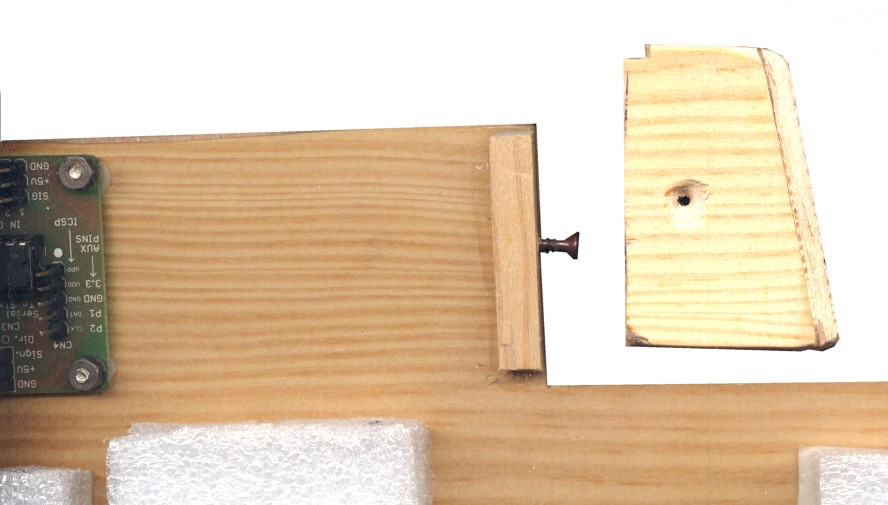
Click on images to enlarge them.
For those wishing to print a sticker, Here is the image used in the prototype.
 To print on transparent adhesive paper.
To print on transparent adhesive paper.
Each one must study the pads and the arrangement best suited to his playing. But there are some fundamental steps, you experience better on the table, rather than in the middle of a recording.
Don't neglect to put phase sensors
For percussion is very important. If the disks are spun the wrong way you play bad and you are unable to go to time. Carefully read the page that explains how to control the phase.
Connect the sensors: hardware/inputs/piezoelectric-sensors * piezo
Adjust the sensors: hardware/inputs/piezoelectric-sensors # trimmings
Put in the process sensors: hardware/inputs/piezoelectric-sensors * phase
SyncMode
Played by virtuosos, with only six buttons
With the six pad PiezoDrums, or a MIDI keyboard, and the new Theremino MidiPlayer in SyncMode, You can perform complex songs.
Unlike the Song Mogees fashions, You can also perform variations and svisi: https://www.theremino.com/blog/multimedia#comment-12358
The basic principle is as follows: One of the Pad is used for the advancement of MIDI files, Note for note. The other Pad, are assigned to the last notes made by MIDI files. This allows you to improvise, around the current hue.
YouTube video on SyncMode:
Making videos is always very difficult (and painfully slow), so the last thing that we cared, was the sound good. To hear what you can do, playing with more attention, you better listen to these MP3 files:
- Demo_Theremino_Beethoven.mp3
- Demo_Theremino_Tamacun.mp3
- Demo_Theremino_Improvvisation.mp3
- Demo_Theremino_Beethoven_Polyphonic.mp3
- Demo_Theremino_Beethoven_Strings.mp3
The MidiPlayer with the SyncMode
Attention: Not all MIDI files, they sound good in SyncMode. To start, We recommend that you use the files: “Furelise”, “Guitar Tips”, “CLAIRDLN” and “jsbwv543”, from the folder “Theremino_MidiPlayer \ Midi_Files \ SyncTest”. These files have the trace “1” containing a complete melody. A musician should build himself, MIDI files, with a structure suitable for the SyncMode, and with appropriate performance notes.
- Single channel – MIDI channel to send to the synthesizer. Setting this value to zero all channels are played, otherwise we use a specific channel (from 1 to 16)
- Sync channel – And’ the MIDI channel to use for synchronization. Setting this value to zero, synchronizes all channels, otherwise we use a specific channel (from 1 to 16)
- Time warping – Distortion of time, that lets you play both slowly than fast. Too low can prevent the improvisations and svisi. Too high values may blow a few notes. Normal values are from 10 to 30.
- Sync Slot – The slot for the first Piezoelectric sensor (It generates synchronization). Subsequent slots are dedicated to the latest notes, and allow you to “performance memory”. Normally you use, from one to nine consecutive Slots.
- Sync trig level – The level above which you generate a NoteOn. Increase this value, reduces false notes caused by vibration. Decreasing it increases the sensitivity and the ability to play gently. Normal values range from 100 to 200.
- Velocity multiplier – This value increases or decreases the “Velocity” of the notes (the volume and timbre). The normal value is one.
- Compander – This value expands or collapses the values of “Velocity”. Low values (for example, 0.2) make notes all the same as volume. High values (for example, 5), highlight the differences of expression. The normal value is one.
- Use MIDI velocity – If you turn this check box, then the expression depends only, how you beat on sensors. Otherwise used the Velocity MIDI file.
- Single NoteOFF – Disabling this box each NoteON is followed by a NoteOFF. Otherwise it uses a single NoteOFF MIDI channels. We recommend that you enable it when using a synthesizer, adjusted to unify all MIDI channels.
List of what it takes to start playing
- Midiplayer, ThereminoHAL, Theremino Helper, StartALL VST synthesizers: You download all together, with this ZIP: Theremino_SyncMode_V3.zip
- ASIO: downloads/multimedia * asio
- MidiYoke: downloads/news # midiyoke
- Connect the sensors: hardware/inputs/piezoelectric-sensors * piezo
- Adjust the sensors: hardware/inputs/piezoelectric-sensors # trimmings
- Put in the process sensors: hardware/inputs/piezoelectric-sensors * phase
- Eventually reunite the sensors in a battery: As explained in the previous sections.
Miscellaneous notes
- StartALL – Need to start together, all applications starting to “Theremino”.
- Midiplayer – This is the basic application for playing SyncMode. Use a MIDI file as a reference and take signals from piezoelectric sensors through the slots. See the Theremino Drums for more information about sensors.
- VST Synths – The JP7AK (our favorite) start automatically, because we renamed, with “Theremino” at the beginning of the name. To try out the other synthesizers, Open the folder “Synths”, launch “Savihost.exe” and choose a Synth from the list.
- ASIO – Playing melodic parts, does not require instant response, which is needed for percussion. When playing SyncMode delays of up to twenty milliseconds are acceptable. So you might as well do without install ASIO.
- MidiYoke – Need to communicate between applications via Midi. You have to install it.
Instructions for applications
- Extract from ZIP all the files and folders and place them in a folder at will.
- To start launch “StartALL”.
- To close all press “Close all applications” the Theremino Helper.
- Before closing minimize all applications, except ThereminoHelper. So the next time you start, will all minimized, and you can immediately start playing, with the desktop clean.
If you use the environment prepared by us, part of the regulations may be in place. But it's good to check them one by one, and learn how to set them. If the settings are wrong you can't play well.
Adjustments to check are all on SaviHost. Don't mind making reference to SuperDrumFX. In its place there are sound synthesizers, but the settings are the same.
First of all you have to learn how to use the menus Midi and Wave. In the menu “MIDI” just choose the correct input, normally “MIDI Yoke 1”. In the menu “Wave” / “Outputport” You should set the ASIO (If available), “Samplerate = 48000” and “Buffer = 128samples”. Do not set Sample Rate higher than 48000, because the effects of SuperDrumFX (eco, reverb and corus), work well only in 44100 and 48000.
If you do not use ASIO then sometimes it may happen that the delay between joke and sound will stretch a lot, even up to half a second. This flaw is repeated, whenever you turn on your computer, and sometimes even at other times. To restore normal operation, you have to open the menu “Devices” / “Wave” and press OK. Already that has opened up the Panel “Wave” It is good to always check that “Buffer” is low (128 samples or even less, Depending on the capabilities of your computer)
By enabling the “Soft clipping” it becomes easier to adjust sounds. Small errors are chamfered, without generating audible distortion. But you have the same avoid saturating too sounds, beyond the zero dB (shown in the status bar below).
The banks of sounds you save and load, with “Plugin” / “Load” and “Save”. It is recommended to disable “Autosave Plugin Bank” in the menu “Save”. Each bank contains 16 programs. The programs are selected with the two red arrows and the program name appears in the title bar of the main window.
(*) Unfortunately SaviHost has an address management, that could be used to frighten children one-bedroom (This is a famous sentence of Linus Torvalds). Then forget everything every time you change computer or folder. We can't do anything about it because it is a closed source (not Open Source). But since, under the musical aspect is great, We are happy to make him happy and initialize it manually whenever you need it.
Music Keys
This small application sends the keys on the PC keyboard to the slot and can serve to prove the Theremin polyphonic Synth without hardware.
The keys are ELIZA ... for the white notes and KENNEDY ... for sharp.
With Octave = zero slots are transposed by 60 places to start from middle c on the piano. To match the key “A” with the first slot you must set Octave = -5.
This is a particular application that uses the keyboard improperly. The boxes are disabled when the cursor of the mouse leaves them. This is to avoid changing their values by mistake. So to change the values with the numbers on the keyboard you have to click on the box you want to change, and do not move your mouse until you have finished writing.
– – – – – –
Notes for versions
Version 0.1 – This is the first version that will be full of flaws, be patient ...
Version 0.2 – Now work also the arrow keys and explanatory comic strips are improved.
Versions 0.3 and 0.4 – Fixed many small defects were born during the transition from XP to Windows-7/8.
Version 1.1 – Delete the flashes to the ignition.
Version 1.2 – Deleted the file CustomControls.dll that faced problems with Linux and Mac.
Version 1.3 – Also added buttons 1, 2, 3, 4, 5, 6, 7, 8, 9, 0, which correspond to the slot from the twentieth.
Version 1.4 – Also added the z, x, c, v, b, n, m… which correspond to the slot from the thirtieth.
Download Theremino Music Keys – Version 1.4
Theremino_MusicKeys_V1.4
Theremino_MusicKeys_V1.4_WithSources
For all systems from Windows XP to Windows 10, both 32 which in 64 bit (Linux and OSX with Wine)
Sound Player
To begin to get familiar with this program we recommend experimenting by using it in manual (so with all the slots set to -1)
Moving the main slider located in the "InOut" you run the "Scratch" sound, with the other controls you change parameters of sound and effects.
All parameters are then remotely editable through the slots. The two slots "Output" and "Change" are special, sending Outbox, usually a Theremino_VideoPlayer the location and number of files, This way you get the perfect synchronicity between audio and video.
Like all software system Theremino this program is easily changeable, consider it as an example and a collection of functions.
This program is also a good example of how you can get a great efficiency in the management of the sounds. You may notice that it uses very little CPU and can run at the same time dozens of copies (taking care to keep them in separate folders so each program can remember its parameters and access your media files)
File format
Currently the file format must be WAV with under-coding at will, on demand in a future release you could also add the reading of MP3 (but those are not very suitable for loops)
The encoding that you normally use is PCM but could use any under-coding available (IEEE, ulaw, MP3, ADPCM, Blades, OGG and AC3) Keep in mind that only the PCM format is suitable for making short loops that you giuntano well, all other formats at the beginning and end are audible discontinuities due to compression.
The maximum length of WAV files that can be loaded normally is around 100 Megabytes (even 200 or 300 Depending on the free memory) but we recommend you to use files from a few hundred Kilobytes to a few Mega Bytes in order to speed up the exchange of files.
The number of channels can be mono or stereo, If you have a stereo output is good to start already with sounds stereos that are richer. The speed is normally 44100 bps, You can also use the 22050 but you lose a little of high frequencies. So what format to use is instead : WAV – 44100 BPS PCM Stereo 16 bit Signed – – – –
– – – – – – – –
The SoundPlayer can be driven with the capacitive buttons (present in all modules), with the modules CapSensor and through any other type of sensor.
If you're using it with our classic Theremin, consists of a Master and two CapSensor, You can get sounds very similar to those of the Moog theremin, but more flexible, because it starts from sampled sounds.
More information and recommendations on this page: www.theremino.com/blog/multimedia
– – – – – – – –
Notes for versions
Version 4.0 – We worked one month as Beavers and now version 4.0 run stably on all operating systems of the universe (including the Jovian to Vistrione 233 bit with Service Pack 11)
Version 4.3 –Improved Exchange synchronization video when using the SoundPlayer with the VideoPlayer.
Version 4.4 – Fixed many small defects were born during the transition from XP to Windows-7/8.
Version 4.5 – Delete the flashes to the ignition.
Version 4.6 – Deletes the CostomControlsLib.dll facing problems with Linux and Mac.
Download Theremino Sound Player-version 4.6
Theremino_SoundPlayer_V 4.6
Theremino_SoundPlayer_V 4.6 _WithSources
For all systems from Windows XP to Windows 10, both 32 which in 64 bit (Linux and OSX with Wine)
Video Player
To get familiar with this program we recommend that you experiment, After using manual (then with the slots set to -1)
The video is organized into two layers whose second is transparent (with transparent zones controlled by the alpha channel). The first layer gets the files from the "Media", the second from the folder "Media2?
- With the mouse wheel you can zoom in and zoom out the size of the views that are remembered each independently.
- When the video is full screen you can close it with the right Mouse button. In this way the next boot will start in full screen.
Like all software system Theremino this program is easily changeable, consider it as an example and a collection of functions.
This program is also a good example of how you can use DirectX to obtain an unthinkable display efficiency with other methods. It is possible to see the two layers in full screen using up very little CPU. This also allows you to run multiple copies of this program (taking care to keep them in separate folders so each program can remember its parameters and access your media files)
File format Appropriate files are those that can slide frame by frame quickly.
Format Encoding Name -------------------------------------------- AVI XVID AVI Mpeg 1.0. x MP42 4 version 2 AVI DivX3 DivX 3 AVI CRAM Microsoft Video 1 AVI DX50 DivX 5.0.2 AVI Indeo IV50 cvid Supermac Cinepak by 5. x AVI
You should also pay attention that there is a keyframe for each frame so you can go back and forth.
You should not overdo the pixel dimensions, with 640 x 480 they begin to commit enough cpu, with 1024 x 768 and comfortable to use a video only at most two.
The video of the second layer, with alpha channel, must be encoded in the format Indeo 5 (IV50) that, According to our tests, is the only format that can handle well the transparencies.
If you don't see video transparent sheet “Layer 2” then definitely missing the codec Indeo5. You can check that even Windows manages to show them by double clicking on one of the videos folder Media2. On some computers the Indeo5 exists but is not “recorded” and just record it with the following sequence:
– Go to start (at the bottom left) and with the right mouse button to open the menu.
– Choose “Prompt – Administrator”
– You should see a black window with C:\WINDOWSsystem32
– To write ” regsvr32 ir50_32.dll ” (without the double-quotes)
– Give ENTER
– You should see a window that says: DllRegisterServer in ir5032.dll succeeded.
If this procedure does not work try downloading the dll from this link, copy it in the folder C:\WINDOWSsystem32 and repeat the registration procedure.
If this didn't work search the web for how to install the codec Indeo5 on your system (32 or 64 bit – Windows 7 / 8 / 10).
Any doubts about the format you can also check with "GSpot" found in K-Lite CodecPack.
– – – – – –
Making Transparent Videos with Indeo5 and VirtualDub
- Download VirtualDub from here: https://www.theremino.com/uploads/VirtualDub-1.8.3.zip
- Unzip VirtualDub to a local folder and launch it
- Upload video In VirtualDub
- Open the menu “Video” dialog box of virtualdub and then click “Compression”
- Choose Indeo Video 5.10 (maybe there are also other codecs with transparency but usually Indeo is better than the others)
- Click on the white square below to enable “Force keyframe every”
- In the white box to the right of “Force keyframe every” To write “1”
- Press the button “Configure”
- Choose “First frame analysis” in the box “Transparency” (in some cases you could use the “Alpha channel” but it doesn't work with all videos)
- Press the button “Ok”
- Press the button “Ok” also of the main panel
- Open the menu “File” and choose “Save as AVI”
- Save with the name you prefer.
– – – – – –
Notes for versions
Version 1.4 – In versions prior to each change of the frame of the VideoPlayer was brought to the foreground, This caused two problems: desktop icon flashes and blinks between two VideoPlayer that came into conflict on winning the first floor. Now the VideoPlayer stands in the foreground only at each change of file. So if there are multiple VideoPlayer on the same screen what you see is always what has replaced the most recent video files.
Version 1.6 – Improved Exchange synchronization video when using the SoundPlayer with the VideoPlayer. The window of the VideoPlayer is brought first to each frame switch, This was necessary to maintain the perfect synchronism with the AudioPlayer in all cases.
Version 1.8 – Now you can stretch the video window in any format, with independent height and width. Using the mouse wheel, in conjunction with CTRL for the horizontal dimension, with SHIFT for verticale and alone, to resize the same screen appearance.
Versions 1.7 – 1.8 – 1.9 – Fixed many small defects were born during the transition from XP to Windows-7/8.
Version 2.0 – Delete the flashes to the ignition.
Version 2.1 – Deletes the CostomControlsLib.dll facing problems with Linux and Mac.
Download Theremino Video Player – V 2.1
Theremino_VideoPlayer_V 2.1
Theremino_VideoPlayer_V 2.1 _WithSources
For all systems from Windows XP to Windows 10, both 32 which in 64 bit (Linux and OSX with Wine)
Media Player
This application is less flexible than the previous “Theremino VideoPlayer”. You cannot slide the video back and forth. But on the other hand can upload every video format.
Some formats (and as Apple's QuickTime) require special decoder, But if you can see them in Windows Media Player, then it will work here too.
The operation is very simple:
- If the value of the “SlotStart” exceeds 500 the video starts.
- If “Trigger” is enabled then the video, Once started, goes to the end. Otherwise the video will stop if the “SlotStart” back below the value 500.
- If “Change” is enabled, then each time you exceed 500 the following video (among those present in the folder “Media”). And you can start a new video although the previous video was not finished.
- If you enable “Select media by number” then the operation changes and changing the value of the Slot “Start” you select the file you want to start (1 = first file / 2 = second file and so on, alphabetically between the files in the folder “Media”).
- If “Repeat” is enabled then the video continuously restarts from the beginning, until you change.
- If “Repeat” is enabled then the images have infinite duration.
- By double clicking on the video area you change the display type (Small – medium – full screen)
- With the mouse wheel you can zoom in and zoom out the size of the views that are remembered each independently.
- When the video is full screen you can close it with the right Mouse button. In this way the next boot will start in full screen.
Like all software system Theremino, This program can be modified. Consider it as an example and a collection of functions.
– – – – – –
Notes for versions
Version 1.8 – This is the first published version, very simple but does what it takes to presentation applications.
Version 1.9 – Added option “Trigger” as explained in the instructions above.
Version 2.0 – Added the ability to still retain the images and the ability to select files with a Slot number (as explained in the instructions).
Download Theremino Media Player – V 2.0
Theremino_MediaPlayer_V 2.0
Theremino_MediaPlayer_V _WithSources 2.0
For all systems from Windows XP to Windows 10, both 32 which in 64 bit (Linux and OSX with Wine)
Video Input
This application can act as multimedia input, for example to compose stage musical instruments similar to Laser Harp but is used primarily for surveillance purposes (car alarms) and process control (Automation). So the way VideoInput is found in section: Automation
Audio Input
This application receives the audio signal and measures the level (Vumeter). The measurement results can be sent to the "Meter slot", and then every other component of the system Theremino, in standard format 0 to 1000. Applications include the detection of sounds and events that produce vibrations.
The "Counter" section allows you to count the pulses audio and send them through the "Counter online slots at ThereminoGeiger, in order to use old geiger counters with our software.
The section "FHT Spectrum bands" allows many applications, including the classic psychedelic lights are the simplest example. But you could also command engines or other actuators, to make large theatrical spectrum analyzers.
– – – – – –
Audio Input for the Geiger
A great feature of this application is the possibility to count the pulses from a Geiger counter plugged into the sound card. This possibility, requested by many users, allows you to use our software Theremino_Geiger even without purchase our forms of Input-Output. Of course having to an audio signal is not as reliable than going through our modules of InOut, But if you know what you are doing, and set good parameters and the mixer, This system works perfectly.
How to count the impulses to be sent to Geiger:
- Adjust the audio signal (from the recording mixer) – The audio mixer must be properly adjusted to avoid distortion. The signal that you see in the VUmeter not too high, no more than three quarters of the colored scale VuMeter. The microphone must be turned off for not picking up noises from the environment.
- SLOT CounterOUT
You must set the same SLOT in the "Counter slot" of AudioInput and in the "Input slot" of ThereminoGeiger.
For example,:
Theremino_AudioInput / Counter slot = 1
Theremino_geiger / Options / Input slot = 1
- SLOT MeterOUT
Do not use for Geiger so you might as well leave it to -1 (What do you mean, "no slots")
- Trigger level
Lift the Trigger level until you take more impulses and then go back to little
- Dead time
If the pulses are clean you set the "Dead Time" around 200..300 uS. With pulses of low quality raise uS to avoid repeated counts. Best not to exaggerate in order not to limit the maximum counting frequency.
– – – – – –
Psychedelic applications
With this parameter setting you get a perfect simulation of the classic three-channel strobe lights, over the years 60 went out with three colored spotlights. Vintage classic colors to use are: Red for the Netherlands, Green for the midrange and treble blue.
You can change the parameters to get different effects, but it's good to keep the AGC always active, Active log x, Logy disabled, Minfreq from 50 to 100 and MaxFreq in 16000, like in this picture.
By changing the parameter "Speed" you can get slower variations or quick flashes, in the latter case it could increase Min dB up to -25 to have more marked variations between complete darkness and light.
– – – – – –
The PsycoBall

In these pictures and this YouTube video you see the brightness of a PsycoBall in 32 comparative led with monitors and ambient light.
In this video you see a PsycoBall that only contains three LEDs, driven with little current, directly from the incoming signal from a Master. Just needed to fine tune the AGC and so didn't care that it was very bright.
For instructions on how to build a PsycoBall read here: hardware/outputs/light-control-systems
For professional applications you would use instead high power LEDs and drivers, as shown here: hardware/outputs/led-drivers
– – – – – –
Notes for versions
Version 2.0 – Fixed a small bug that prevented proper shutdown on Windows 7 (the application ran in the bottom bar of the applications and was forced to use "task manager" to close it permanently)
Version 2.1 – Fixed many small defects were born during the transition from XP to Windows-7/8.
Version 2.2 – Delete the flashes to the ignition and added the choice of audio input devices.
Version 2.3 – Deleted the file CustomControls.dll that faced problems with Linux and Mac.
Version 2.4 – The AudioInput box to select input now works correctly.
Version 2.5 – Now the list of input devices also indicates if they are connected via USB.
Version 2.6 – It improved a lot measurement stability of the audio level.
Download Theremino Audio Input – Version 2.6
Theremino_AudioInput_V2.6
Theremino_AudioInput_V2.6_WithSources
For all systems from Windows XP to Windows 10, both 32 which in 64 bit (Linux and OSX with Wine)
Theremino RGB
This application sends signals to three slots for mixing colours red, Green and blue with adjustable fade. There are five modes of operation and many different combinations can be obtained by adjusting parameters. With output values you can drive LEDs, headlights with gels or PsycoBall in this same page.
Operating modes:
- Each slot one color – This is the original operation that serves for applications such: Scriabin's lemons plan. Starting from the First input slot "slot reads a number of consecutive slots that correspond to the keys on a piano keyboard. For each of the twelve semitones is a color. The twelve colors are fixed and match the colors defined by Scriabin for the twelve notes.
- First slot only – The same as "Each slot one color" but the value read by the input slot "slot" First defines one of twelve colors of Scriabin. If the number is not between 0 and 11 then you can find the number between these limits, calculating it modulo 12.
- Sinusoidal – The value read from the slot "First slot input" and other two consecutive three-speed modulating define three sinusoidal signals one per color. If you adjust "First -1" with "slot input? then she sets three fixed speeds suitable for randomly change colors. With the value "Loop time (Ms)"you get a further speed control for all colors at once.
- Semi sinusoidal – The same as "Sinusoidal" but with sinusoidal in the top half and the bottom half of the triangular adjusting colors.
- Triangular – The same as "Sinusoidal" and "Semi sinusoidal" but with linear target of adjusting colors.
In all modes the value "Change speed" provides a further softening of color variations.
One last operation mode, entirely manual, you get stopping all the automatisms. You set Each slot one color "and" First input slot = -1 and adjusting the three sliders manually.
– – – – – –
Completing Theremino_RGB with other hardware and software modules of the system, You can create applications for Chromotherapy and ambient lighting. You can also create amazing effects of Wall Washing in response to noise variables, temperature, public actions or any other observable. Just read the sensors and put together the right modules. With the system Theremino you can compose very complex systems, even without knowing the electronics and programming.
Even ThereminoRGB can drive the PsycoBall, more info here: hardware/outputs/light-control-systems
– – – – – –
Notes for versions
Versions from 0.0 to 1.6 – For now the controls are few, the colors for the Scriabin's piano are written into the software and the Help are the comments of the software.
Version 1.7 – Added methods "FirstSlotOnly", "Sinusoidal", "Semi sinusoidal" and "Triangular" and then have the option to select the colors with the value of a single slot and change of automatic shades, with various options and speed.
Version 2.0 – Delete the flashes to the ignition.
Version 2.1 – Deleted the file CustomControls.dll that faced problems with Linux and Mac.
Download RGB Theremino – Version 2.1
Theremino_RGB_V 2.1
Theremino_RGB_V 2.1 _WithSources
For all systems from Windows XP to Windows 10, both 32 which in 64 bit (Linux and OSX with Wine)
Theremino AudioGenerator
A signal generator controlled by slot could not miss. This is a function that, incredibly, you always lacked, on all operating systems and programming languages. We wait until the early computer but, even today, After thirty years of development, even experienced programmers will find it difficult to implement it. This application, At last, does become simple the signal generation.
You can generate sinusoidal signals, triangular, square waves, white noise and also test signals for ThereminoMCA. The frequency is adjustable from 0 to 22 KHz and the volume to be -100 DB up to 0 DB. You can make adjustments manually (by setting the boxes of Slot machine “-1”). Or you can check the parameters from slots (by setting the boxes with numbers of slots to 0 to 999).
To generate multiple signals simultaneously you can launch multiple generators, even tens, each in separate folder and with different slots, as explained in this section.
Notes for versions
Version 1.0 – Delete the flashes to the ignition and added the choice of audio input devices.
Version 1.1 – Deleted some minor flaws.
Version 1.2 – Deletes the CustonControls.dll facing problems with Linux and Mac.
Version 1.4 – The box to choose the output now works correctly even with keyboard arrows.
Version 1.5 – Now the list of output devices shows even if they are connected via USB.
Download Theremino AudioGenerator – Version 1.5
Theremino_AudioGenerator_V1.5
Theremino_AudioGenerator_V1.5_WithSources
For all systems from Windows XP to Windows 10, both 32 which in 64 bit (Linux and OSX with Wine)
Theremino AudioExamples
Playing a file with precooked or system functions DirectX is easy, but you have total control on the sounds by manipulating individual samples and buffers on the sound card is another thing. Dealing with the sound drivers reliably is a topic that has undermined many programmers in the past decade. On the net you find everything but the 99% What is crashes if tested heavily for hours, initializing the audio section dozens of times per second. To get the complete reliability we have worked months, solved difficult problems of memory allocation and use critical sections and traffic lights in all the right places.
We had to insist to the fussiness total, because some applications, as the SoundPlayer, are located in museums and permanent exhibitions, without supervision, closed in a box, without a keyboard and must operate stably for long periods, changing thousands of sounds, never go wrong. It's not as easy as you may think. We are all accustomed to constant small defects of the software and not the case why just hit OK and it starts. But if a defect forces you to make hundreds of kilometers to restore an application into a box hard to open, Maybe with the audience that goes around, then things change.
Now that we're done, Here are the Audio In/Audio Out classes, easy to use, efficient and perfectly stable on XP, View, Windows 7 and 8, both 32 which in 64 bits and even with HyperThreading and MultiCore CPUs. We have already used to replace sound sections in all major applications and now we will use them to make the spectrum analysis in AudioInput application, divide the audio spectrum into bands, send the values to a number of slots to taste and allow new interesting applications.
– – – – – –
Adjusting the mixer
To see with the oscilloscope and spectrum analysis with the sounds that are generated and you send output you need to properly adjust the operating system mixer.
The mixer must be set at half volume, If you adjust to zero sounds are attenuated for boxes for the applications that record or display.
The recording mixer must be set to a level where you can get the right signal input. So if you issue a signal from -20 DB you must receive a signal from -20 DB (200 MV pep). Best practice in -20 DB because zero decibels (maximum) You may measure bad because we are at the limit of satrazione (2 Volt pep)
You must also adjust the recording mixer to receive signals from the microphone but not from internal audio system. This setting differs greatly from one operating system to another, changing from XP to Windows7/8 to Linux and OSX, you have to learn every time it .
– – – – – –
Eliminate the Equalization for the internal speakers
On almost any notebook output audio signal is equalized to run better small internal speakers and the bass frequencies (under 100 Hz) are completely eliminated. This is to not strain unnecessarily speakers with frequencies that can emit. Usually the system mixer doesn't allow you to disable this Equalization. The only way to disable it is to put a jack output socket for external speakers (also called the headphones Jack). By placing the Jack the laptop turn off two small speakers and also disables the equalizer.
Without Equalization, the current sound cards have a perfectly flat passband, from a few Hertz up to 20 KHz. This is a very good bandwidth, that allows you to make excellent measures on sound systems.
– – – – – –
This is an educational application, useful to just give a look at the software and to the various possibilities. Anyone wishing to use the classes of the oscilloscope and Spectrum Analyzer would do better to take them from AudioAnalyzer application located in the next chapter of this page.
– – – – – –
Notes for versions
Version 2.2 – Delete the flashes to the ignition and added the choice of audio input devices.
Version 2.3 – Deletes the CustonControls.dll facing problems with Linux and Mac.
Version 2.4 – Added the peak-to-peak voltage meter and the saturation indicator in the oscilloscope.
Version 2.5 – Improved trigger in oscilloscope.
Version 2.6 – The checkboxes AudioIn and AudioOut now work correctly even with the keyboard arrows.
Version 1.5 – Now the lists of input and output devices indicate even if they are connected via USB.
Download Theremino AudioExamples – Version 2.7
Theremino_AudioExamples_V2.7.zip
Theremino_AudioExamples_V2.7_WithSources.zip
For all systems from Windows XP to Windows 10, both 32 which in 64 bit (Linux and OSX with Wine)
Theremino AudioAnalyzer
This application scans spectrum of periodic signals coming from a sound card and writes on a number of slots to values measured at different frequencies and the calculated distortion rate.
Its main use is to analyze periodic signals, from a few tens of Hertz frequencies up to 20 KHz. You can accurately measure the distortion and other parameters of an alternating voltage at 50 Hz and other higher frequencies across the audio range.
These directions for ’ use and the full specifications are in this file:
Theremino_AudioAnalyzer_ITA.pdf
Downloads from Theremino AudioAnalyzer – Version 1.2
Theremino_AudioAnalyzer_V1.2
Theremino_AudioAnalyzer_V1.2_WithSources (complete design for programmers)
Version for all Windows in 32 and 64 bit. For Raspberry Pi, Linux, Android and OSX, read the installation notes.
Theremino AudioRecorder
This application is usable as a recorder, but basically is a sample application to the recording techniques of Windows. The class AudioRecPlay greatly simplifies the operations of recording and listening. The recording and listening functions are operated at their best even in case of very long file paths containing spaces. The class AudioRecPlay also demonstrates how to record WAV files and how to convert them to MP3 format.
Downloads in Theremino AudioRecorder – Version 1.0
Theremino_AudioRecorder_V1.0
Theremino_AudioRecorder_V1.0_WithSources (complete design for programmers)
Version for all Windows in 32 and 64 bit. For Raspberry Pi, Linux, Android and OSX, read the installation notes.